Whether building one’s first student workstation or thinking of updating or adding to existing modules, it’s a good idea to enlist the help of a solid music technology specialist. I recently talked with a few music tech experts who have offered great advice and suggestions for designing and building music workstations: Mike Klinger of The Synthesis Midi Workshop (midiworkshop.com); Kelly Demoline of Kelly’s Music and Computers (kellysmusicandcomputers.com); Jim Frankel of SoundTree (www.soundtree.com); Chris Rutkowski of Sweetwater Sound, Inc. (www.sweetwater.com); and Peggy Morales of Romeo Music (www.romeomusic.net).
 Before making any concrete plans, Peggy Morales suggests first answering several questions to determine specific needs. Consider what the music workstation will be used for. Will it be used:
Before making any concrete plans, Peggy Morales suggests first answering several questions to determine specific needs. Consider what the music workstation will be used for. Will it be used:
- • To compose original music or arrange music for band or orchestra, create student exercises and worksheets, and transposing?
- • To use the workstation with interactive software such as Smart Music, AudiGraf, and Strobosoft, and as a resource to teach music fundamentals with software such as Auralia and Musition?
- • To record music – concerts or rehearsals, accompaniments to make practice music files, assessment recording for grading and charting student growth? Will the students to also use the workstation to record their ideas and do project-based learning?
- • To work with videos and be able to edit, combine with music and create quality music videos?
An honest reality check will help establish the facts needed to make the magic happen. Educators should be realistic about their experience and comfort level with technology. Other factors to consider include how much space there is work with in the classroom, as well as how much money has been budgeted for this project. “One teacher’s dream workstation is another’s nightmare,” warns Peggy. “Keep it simple. Whatever you choose, make sure it can grow and change with the ever-changing technology world, yet be simple enough that a new teacher next year would also be able to understand and use it.”
Workstation Components
- • A well-designed music workstation includes:
- • A MIDI keyboard connected to a computer;
- • An audio interface to play and mix acoustic instruments;
- • A General MIDI sound module for enhance playback sounds beyond the limitations of the computer’s sound capabilities;
- • Instructional software;
- • Technical support.
And that’s not including critical extras such as microphones, headsets, speakers, furniture, cables, and more.
While newer computers allow more powerful software applications, older computers can deliver great performance if the components are well planned. Because we have so many interesting variables to mix and integrate, care needs to be given to planning, especially when combining new and old components. With that in mind, the best way to get started is to first develop a master plan that ensures the entire system is compatible, within budget, and has the appropriate level of technical support.
Over and over again, modular component devices were recommended by our panel of experts due to the ease of upgrading such systems. “Class-compliant” was another highly recommended consideration. This is also referred to as “plug in-play,” which means drivers are automatically installed and fully compatible with the entire workstation system. This is valuable because it means applications can be used right “out-of-the-box,” with no special installations requirements – just a USB port connection to the computer. Jim Frankel says that class-compliant hardware is a safe standard for beginning and intermediate level workstations, adding, “As you know, this is almost never an issue with Macs, but does pose a problem with most PCs (especially in terms of what operating system it is running). It is safest to assume that most PCs will require some type of driver to connect.” Class-compliant hardware alleviates this situation.
Frankel also mentions the advantages of defining music workstations in terms of how they’ll be used. He asks, “Recording/audio editing? Sequencing? Ear training/theory software? Notation? Keyboard skills development? Identify your needs for each music workstation and look at what products/applications are pertinent. The main thing is to design a workstation intelligently so that it can serve the teacher and students without the need to upgrade constantly, yet remains reasonably affordable. Modular appears to be the answer because upgrading is easier than a fixed workstation.”
Chris Rutkowski of Sweetwater Sound, Inc. agrees that the best solution is often a modular system that is class-compliant and open-ended for expansion. He notes that there are three workstation levels: entry-level; most bang-for-the-buck; and advanced. “It’s important to first teach educators concepts before simply selling a sophisticated advanced-level music workstation,” Chris says.
Some schools, like Carmel High School in Indiana, which has an incredible orchestra that can play Stravinsky, can support advanced level workstations. “Advanced level workstations could also be geared toward specific needs of the music teacher,” notes Chris. “For example, advanced audio recording or elastic audio to fix rhythmic problems, the making of CDs for sale, video editing for making promotional DVDs or editing a clip to send to YouTube, or using marching band software. At the advanced level, the emphasis is on specialization.”
Digital Keyboards
A major advantage of a class-compliant MIDI keyboard is it has no sound latency from the keyboard input to the sounds produced by the computer; the keyboard simply connects to the computer with a USB cable. If the MIDI keyboard doesn’t have a USB port, consider purchasing a MIDI-to-USB converter, which connects older MIDI keyboards with game-port connections to the computer. This will also eliminate latency between the keyboard’s input and the computer’s sound card, enabling playback output with no sound delays. But a USB-to-MIDI converter is not required in most cases, since most of the newer recommended keyboards all have USB port connections and are class compliant. Just plug them in and they will work.
Dumb keyboard terminals or keyboard controllers (without speakers and amplification) are recommended instead of units with speakers and amplifier because amplification is not required in a classroom situation when students primarily use headphones. These can result in significant cost savings. Kelly Demoline recommends the GarageKey 37 keyboard by Miditech with desk stands that place the keyboard above the alphanumeric keyboard.
Kelly gives due consideration to the furniture situation, especially for those working with a limited budget. He says, “It makes sense to try to avoid spending money on furniture. While most people look to purchase large MIDI keyboards with 49, 61 77, or even 88 keys, consider a smaller keyboard that might fit alongside a computer keyboard on a regular desk. These are also cheaper, meaning that money saved can be spent on more important things, such as software or hardware.”
Another model Kelly recommends for school use is the MidiStart Music 25. “A bit smaller than the GarageKey, and it uses aluminum construction, making it very durable – a great solution for schools that need to put the keyboards away instead of leaving them out in the computer lab. It is also class-compliant and, unlike most USB MIDI keyboards these days, it also has standard game-port MIDI connections. This is important because it means it can be used without a computer, for those that have a MIDI sound module. It also can be used as a MIDI interface with computer to connect other MIDI devices, such as a MIDI sound module.”
Mike Klinger at the Synthesis MIDI Workshop recommends the M-Audio KeyRig 49 keyboard, with its professional feet and excellent touch response. It is class compliant and probably the most ergonomic keyboard on the market, and priced right. He says, “I know a lot of teachers who get the 25-key version, but then they call back and wish they had gotten the 49-key instead.” Mike uses the M-Audio KeyStudio 49i in his workshop lab. It is the first keyboard with a built-in audio interface. It also has two headphone “outs” for students to share or teacher to listen. It even has a built-in Steinway Grand Piano sound.
Audio Interface
By connecting a microphone, guitar or any line-level device through an audio interface for recording vocals, guitar, voiceovers, or more, a music workstation can be considerably enhanced when combined with digital sequencers and MIDI keyboards. Kelly Demoline likes the AudioLink II, a great example of an audio interface designed for schools. He says, “It is a class-compliant USB audio interface made from aluminum instead of plastic, so it should fare much better in a school situation.” He recommends using it with GarageBand for Macs and Mixcraft for PCs.
General MIDI Sound Module and/or Virtual Instruments
A General MIDI Sound Module will completely eliminate latency and allow you to use your MIDI keyboard without a computer, provided it has a MIDI out.
Mike Klinger thinks external sound modules are a thing of the past, and says there are not many, if any, left on the market. His rationale is that the current trend in making music with a computer is to buy the appropriate sound library of virtual instrument software that suits the desired style: classical, jazz, pop, rap, and so on. By using virtual instruments to avoid the latency issue, it is easier to connect with the software.
Kelly Demoline recommends the Pianobox, an affordable General Music sound module made of aluminum that also has some built-in drum patterns and an audio input. He suggests, “You only need one set of speakers or headphones – take the audio-out from your computer and use the audio in on the PianoBox, plus the outputs from the PianoBox to headphones/speakers – no other MIDI module has this feature, so you don’t end up having to use a mixer. While it doesn’t sound nearly as good as Roland’s SD-50, it is much less expensive and is General MIDI compatible. This means it will work with anything and there’s no programming required. Those who might want to go beyond the 128 GM sounds, such as those in the SD-50, will have to start programming software or hardware to access the additional sounds.” More information can be found at www.miditech.de. Important note: neither Finale nor Sibelius requires a powerful CPU or a lot of RAM if being used with the built in synths; this means that teachers can use older computers when using a General MIDI sound module. Newer computers can go in either direction for their playback sounds: hardware driven with a sound module or software-driven with abundant RAM and CPU power to successfully play virtual instruments.
Software Applications
The most versatile component of a music workstation deals with software applications. The wide array of applications – and pricing – allows budgets to be used efficiently and effectively. Popular software options to consider for workstation are applications for:
- • Notation: the basics from freeware to Finale and Sibelius
- • MIDI sequencing and digital audio: Audacity to Mixcraft, GarageBand
- • Music theory and aural training: Auralia, Musiton, Essentials of Music Theory
- • Film scoring: from entry-level to intermediate
- • Performance: Band-In-A-Box, SmartMusic
- • General Music: Avid Groovy Music (Elementary), MIDIsaurus, Sibelius Instruments, StarClass and a host of others such as O-Generator Learn to Compose, O-Generator World Music, and Secret Composer. For younger students, consider Morton Subotnick’s titles.
For more software suggestions, go to www.kuzmich.com/SBO092011.
Technical Support
“An all too common scenario is playing the ‘pass the buck’ game when it comes to solving technical support problems,” cautions Jim Frankel. “For example, you start experiencing drop outs when using a great new plug-in. You contact the support team for the plug-in developer and they claim the problem must be with the Digital Audio Workstation (DAW) or host you are using. So you check with them, and they never get back to you, but you read on a forum that it could be a problem with your audio interface. You pay for a support ticket with the manufacturer of your audio interface and they blame it on the chipset on your motherboard. You fire off an email to Taiwan and a few months later the reply is that Microsoft is at fault. You finally reach someone at Microsoft that knows what they are talking about – and guess what, they blame it on your plug-in!”
No matter how new or powerful a workstation may be, it is essential to have good tech support readily available for both hardware and software. Unfortunately, most computer manufacturers can’t provide knowledgeable support and assistance on music-related technology. For this reason, Kelly Demoline recommends Rain Computers, which were specifically designed for music. Rain Computers offer a three-year extended warranty and support contract, which means there is only one number to call for all hardware and software assistance. Here is what Kelly posted on his blog about the value of their technical support:
“Rain can be found at the RainCare Encompass Support. For an extra $300, you get a three-year hardware warranty, plus a three-year support contract. Rain helps you get to the bottom of the issue and back to work quickly. By taking accountability for the complete creative computing solution, Rain becomes a single point of contact – no more getting passed around by tech support from different companies. The RainCare Support network is uniquely designed to solve issues common to audio and video production. By email, phone, and RainCare Remote Login Support, they will help diagnose the issue, solve it, and let educators get back to what’s really important. With the RainCare Encompass there is only one number to call, and they solve the problem – well worth the $100 a year!”
Kelly also suggests seeing what the in-school IT department can handle. “Either you meet their requirements and they support you or you go your own way.”
Extras
Speakers for classroom demonstrations are essential. Mike Klinger loves the Roland BA-330 stereo-powered speaker, which can run on batteries. This speaker delivers high-performance sound that defies its size. The speaker system contains a digital stereo amplifier that drives four 6.5″ stereo speakers and two tweeters for wide stereo projection.
Microphones are also important for recording acoustic instruments and voices. Mike likes the Yeti Pro microphone because it is the first USB microphone combining 24 bit/192 kHz digital recording resolution with analog XLR output. It features three custom condenser and four different pattern settings. And best of all it can capture digital audio with up to four times the clarity found on CDs.
Closing Comments
When music workstations are tailored for instructional needs, they can help create experiences that students will never forget. These tools help teachers and students explore learning in exciting and creative ways and, most importantly, have fun learning something new. Thanks to Peggy Morales, Jim Frankel, Kelly Demoline, Mike Klinger and Chris Rutkowski for sharing their expertise!
Dr. John Kuzmich Jr. is a veteran music educator, jazz educator and music technologist with more than 41 years of public school teaching experience. He is a TI:ME-certified training instructor and has a Ph.D. in comprehensive musicianship. As a freelance author, Dr. Kuzmich has more than 400 articles and five textbooks published. As a clinician, Dr. Kuzmich frequently participates in workshops throughout the U.S., Europe, Australia, and South America.
For more information, visit www.kuzmich.com.