Let’s jump right in. Setting up a computer music lab requires considerations beyond simple bottom-line budgeting. Regardless of whether it is a Mac or a PC system, know the specific audio capabilities before ordering computers for your lab. It’s all about the dBs. Keep your eye on the audio fidelity plus audio-optimized hard drives. I recommend only Intel or AMD CPUs for your PC computers. For Macs, you have a variety of options from Power Mac G5 to iMAC and eMAC models, all by Apple. PC Pentium IIIs are heavy-duty with from 500 to 1000 MHZ CPUs and Pentium IVs up to 4+ GHz and faster to handle your software needs in both server and individual workstations.
When ordering RAM, don’t be stingy. RAM is cheap and you want plenty of it. A minimum should be 256 or 512 MB. Even though Windows XP only requires 128 MB RAM, it also recommends an additional 8 MB for each Microsoft Office program running simultaneously. Adobe Photoshop wants 128 MB of its own and so on with other programs open. As a result, there’s no such thing as having too much memory.
Monitors ought to be good 17-inch models, instead of cost-saving 15-inch monitors, so students’ vision won’t be a factor. LCD monitors would be great space saversand their prices for 15-inch models are
very reasonable right now. CRT monitors are very bulky and consume up to 80 watts, twice as many as a comparably- sized LCD. But CRT monitors generally deliver slightly truer colors. If possible, consider having a file server in your lab so your workstation computers can easily print to one printer, burn student projects from the server’s CD burner and access the Internet from all workstations.
Internet access is valuable for updating the operating systems and individual workstation software applications. Another plus is server versions of many software products which easily be used in the lab setting with minimum storage space on each workstation for individual software applications as well as more record keeping features with a server version over individual workstation applications. Your school district tech staff should be helpful in selecting which networking server software compiles with district policy: NovellNetware, Microsoft Windows Server 2003 and others are popular server applications.
Interested in some whistles and bells? Try using an external hard disk drive for backing up your data from workstations or the server. Two ways this can be done: external hard disk drive with a built-in power supply or one with an enclosure kit that has an internal housing case that inserts into any workstation in which any 3.5″ hard disk drive can be inserted into the housing. Advantage? You can restore your computer with its original operating system, programs and data files simply by inserting the hard disk drive and adjust the BIOS to boot from the next hard disk drive’s location. Either option includes software to clone each computer’s hard disk drive and operating system for simple reinstall of everything in one sitting. This will save you much time and grief when hard disk drive failures occur and get you up and
running quickly. Be sure that the drive has dual-option backup capabilities.
Need to burn CD’s and DVD’s for students? Consider a portable DVD drive that can be used on any of your individual workstations by powering/ plugging it into the computer’s firewall and/or USB ports. There are even dual side DVD’s that can save up to 8.5 GB’s on a single disk. Single sided DVD’s can store up to 4.7 GB. Another option is to put a DVD burner on your server and you can burn from the server with all workstations saving to the server for duplicating purposes. Leaders include Plextor, Sony, HP and others. Video projects will store well on a DVD while a CDROM is limited to 700 MB.
Need a music technology glossary to help you with all that computer jargon? Go to: www.kellysmusicandcomputers.com/help.asp where you will also find some handy FAQ’s (frequently asked
questions). Don’t Order The Computers Yet: Which Comes First, the Why or the What? There are still several questions that need to be answered before you purchase your computers and their hardware
peripherals. First, how are the computers primarily going to be used? You really need a clear understanding of your software and hardware needs first before purchasing.
The golden axiom in computer technology is that software applications determine the hardware requirements.
Confused about this? In this article, ten different configurations in designing a computer music lab will be addressed.
-
Entry-Level Basic Music Lab Configuration: soundcard, CPU, headphones, microphone, etc.
-
Entry-Level Music Literacy Music Lab with emphasis in general music through high school
-
Intermediate Level Music Lab with emphasis in music notation: