When our ensembles are able to hear their own performances, they take notice. Taking your recording technology to the next level and posting your ensembles music to a Web site will pique the interest of parents and students alike.
Lets take a closer look at this technology and walk through the process of digital recording, converting audio files to MP3s, and posting music to the Web. This can result in true CD-quality (44.1 KHz) audio streaming and give you and your students an accurate tool with which you can make quality assessments. This technology is becoming easier for both teachers and students to use and, better yet, it is very economical.
Step one: find yourself a quality digital audio recorder. There are number of exciting portable and hand-held options. Some of these are digital, and some can burn directly to CD, but both kinds have ultra high quality capabilities that go far beyond that of traditional tape recorders.
Step two: edit and/or convert the recording to MP3 file format.
Step three: post the MP3 file to the Web and program it for audio streaming. (“Streaming” simply means that users can listen to the audio file without having to wait for the entire file to download.)
The right software applications make it incredibly easy to post sound files to the Web. Every school music program would benefit from such creative exposure. Some sample recordings can be found on my Web site (www.kuzmich.com/iaje/iaje_digital.html).
Step One: Selecting Hardware
Its possible to make digital audio recordings with a computer, but the process can be complicated. A dedicated portable digital recorder is usually the way to go, especially at the current reasonable prices. There are two sizes of these devices to choose from: handheld (Sony, Zoom, Yamaha, Edirol, M-Audio, Marantz, Tascam, et cetera); and the larger, desktop size (Roland, Marantz, Tascam, Fostex, and Superscope, among others). Many of these larger recorders can be transported in a carrying case not much bigger than a notebook. These are usually powered by A/C current, although some can run on batteries. Many models in this recorder size have the capability of remote operation, means they can be controlled right from the podium during a performance or rehearsal.
Some desktop, or tabletop, recorders write directly to CD, while others record to a hard drive or memory card, which can then be burned to disc. For instance, the Superscope PSD300P records to CD-DA (Compact Disc Digital Audio); it has no hard drive or memory cards. The Marantz CDR310 records to a hard drive in CD-DA, WAV, AIFF, or MP3 formats. When burning to a CD, the CD-R format is decided by the recording format. CD-DA is compact disc digital audio and the other three formats are data discs. The Roland CD-2E records to memory cards in WAV format, which can be burned directly to a CD, or removed and loaded onto a computer for editing and storing. The user can record directly to CD-R or CD-RW to make an audio CD, too.
The Superscope PSD300 is essentially a mini recording studio in a box the size of a small briefcase. Current models start somewhere in the neighborhood of $799. Its as easy to use as a portable tape recorder, and is designed for live recording directly to blank CD-R or CD-RW discs. It also boasts a second CD player drive with real-time CD playback controls, including looping, tempo and pitch control. Just plug a pair of microphones directly into the unit to record CD-quality digital stereo. Automatic level control provides “worry free” recording. Best of all, this system is portable enough to take anywhere inside and outside your school. Record daily practice sessions in your music room. Record concerts, musicals, competitions, and other “live” events. Make and duplicate CDs almost instantly for students to take home. Because these recorders also have a built in microphone, speaker, and amplifier, they are great for placing on a table to record meetings and lectures. And the unit can connect to external speakers for playback in a large rehearsal room.
The other option is handheld digital recorders, which are revolutionizing the concept of on-the-go recording. Not only are they extremely small, but many models have built-in microphones that greatly simplify operation. You can often plug the outputs of a mixer into a portable recorder to create an instant audio carbon copy. Popular handheld recorders can record a live performance, capture audio for a podcast, record rehearsals or lectures, and document musical ideas wherever you are. While many of these small devices can only hold a few hours of audio, there is considerable variance in memory size (the Sony ICD-UX80, for example, can hold 36 hours of high-quality stereo MP3 audio).
The Sony ICD-UX80 is compatible with Windows and Macintosh computers. It has pitch control and special A-B looping playback features, making it easy to transcribe recordings on the go. This small recorder has a small backlit monochrome display, microphone, and headphone jacks. It uses only one AAA battery, weighs 1.7 ounces, and fits into a shirt pocket. It even has playback effects capable of stressing middle ranges ideal for vocals, high and low ranges for rock, high ranges for a lively jazz sound, and a setting for bass emphasis. An easy search mode quickly finds different tracks.
A colleague of mine recently tested the Sony recorder in a concert hall. He was on the third balcony, about 200 feet from the group on the stage, and the device was placed on his legs without an external microphone. The resulting recording was fabulous. With a very small external stereo microphone, the Sony ECM-DS70P electret stereo microphone, this miniscule recorder has capabilities that rival most desktop recorders. And recording levels can be manually adjusted.
The Sony ICD-UX80 is very sensitive, so I recommend that you press the record button and place it on the desk or any stable surface before the music starts and just let it record. If you are holding it, it may pick up any movement as “hand noise,” which is common in handheld recorders. To avoid hand noise, try placing it on a mouse pad. The ECM-DS70P microphone can be positioned so that it does not reflect sound from other surfaces, such as that of a desk. It is hard to believe that such a small recorder can compete with a desktop recorder in both sound and product features and for less than half the price.
Step Two: Working with Audio Files
Most older digital recorders only record in WAV file format. To post these files to the Web, they will need to be converted to MP3 format. MP3 is an audio compression technology that provides high-quality digital audio files in a fraction of the size of WAV or audio CD (CDA) format, making them ideal for portability, transferring, and downloading music.
There are other file alternatives, such as Microsofts WMA (Windows Media Audio), which about half the size of WAV files. WMAs are not as small as MP3s, which can be up to 16 times smaller than a WAV file. WAV files are the Windows standard default for digital audio files (AIFF is the Mac equivalent). WAV files do offer the highest quality digital sound, but they are too large for practical Web applications. One advantage they have over their smaller counterparts is that WAVs can be edited with feature effects, while the MP3 cant be edited as easily in a compressed mode.
Fortunately, most of the current handheld digital recorders use both WAV and MP3 recording formats. In the case of the Marantz PMD620, you can record using the MP3 compression format. Of course, if you record using the WAV format, it is best to later convert the file to MP3 for Web use.
Desktop recorders vary in their formatting capabilities. The Marantz CDR310 records to a hard drive in CD-DA, WAV, AIFF, or MP3 formats. The Roland CD-2E records onto memory cards in WAV format, which can then be used to burn a CD or uploaded to a computer for editing or storage.
Audio editing software is another way to convert files. Most of these programs will have an “Import” or “Record” format setting along with options for selecting the Sample Rate and Record File Type for a given project. There are several acceptable file formats that may be imported into a given program. When these files are imported, they are decoded and placed into the format of the given project. Once edited, the audio can often be exported as compressed (MP3) or uncompressed (WAV) files.
My favorite music software utility program is Audio Creator by Cakewalk, which has a wealth of robust and easy-to-use functionality. Six modules offer just about everything needed to manage a digital music collection. This includes recording, editing, tagging and organizing, file conversion, online sharing, ripping, and burning. Audio Creator lets users accomplish just about any pre-production need, including moving music around to the Web and to a portable MP3 music player. Another option is iTunes from Apple, which can be downloaded for free. iTunes converts files to MP3, and can do this with other not-so-popular audio formats, such MP2. You will appreciate its editing capabilities by being able to add effects, clean clicks, pops, and noise, and apply FX plug-ins (VST & DX), apply volume and pan envelopes, and automatically cross-fade audio clips.
Step Three: Web-casting With Audio/Video
Streaming Web sites should be the norm by now for school music programs promoting themselves to parents, administrators, community, and the world. In order to post and play audio and video over the Internet, you need two key technologies: data compression and streaming or Web-casting. Web-casters either stream MP3s or use media players such as QuickTime, RealAudio, or Windows Media. In order to receive a Web-cast, each “audience member” must have a media player installed on his or her computer and that player must be compatible with format of the Web-cast.
Streaming provides instant gratification. Rather than downloading a complete file, the user receives the audio or video as a bitstream. The bits are played in the order they are received, and then they are discarded. Streaming puts the content in front of the user much faster than downloading, and it doesnt consume a lot of disk space on the users computer. But be aware that audio and video files can be huge. One minute of CD-quality stereo audio uses about 10 MB of disk space and videos are many times larger. To distribute such large files over the Internet, data compression is used in the streaming. Unlike the compression used to reduce the dynamic range of an audio signal, data compression reduces the size of a file so that it can be transmitted over the Internet more efficiently.
There are two stages to data compression: encoding and decoding. The encoding stage requires software called an encoder. The encoding algorithm analyzes the original file, determines which portions can be omitted or represented with fewer bits, and then creates a new, smaller version of the file. Unlike CD audio or WAV files, encoded audio and video files cannot be played back in their raw form. They must be decoded using a media player. I like to use RealNetworks RealOne Player and its proprietary RealAudio format, which has the distinction of being the first participant in the streaming media medium and allows you to reduce the audio file size substantially. The sound quality associated with RealAudio is very dependable. RealOne Player (free) and RealOne Player Plus are available for both Mac and PC and can be downloaded on the Web (www.realone.com). Other media players capable of being a conduit for your music include QuickTime and Windows Media.
Closing Comments
There is no doubt about it: audio and video streaming are essential ingredients for top-notch school music Web sites. I can record a concert and post recording of the entire show in less than an hour, and that includes the time needed for Web site construction. Featuring our students work on the Web can be a public relations tool that will catch the attention of students, friends, parents, relatives, and school administrators. One of the best examples of good public relations comes from New Trier High school band program of Winnetka, Illinois. View examples of how streaming can enhance a music program: (www.ntjazz.com). The jazz program at New Trier High School regularly broadcasts their concerts live over the Internet, and concerts are available via streaming 24 hours a day and seven days a week on their Web site.