Rarely has a software program been as anticipated as Steinberg’s new notation program. If you don’t know the story, a few years back, Avid decided to let go of the Sibelius development team and Steinberg hired the core team to develop Dorico.
Reviews of notation software generally center around the needs of engravers. Engravers are a particularly fussy bunch, much more so than the average user. While most of us are satisfied with readable, functional copy, engravers will spend hours arguing over the shape of an 8th rest. For this review, I’ll be looking at what I think is most important to teachers, composers and arrangers who write for school ensembles. To me that means a program that is fast and reasonably easy, handles a lot of common operations automatically, but is still flexible, produces good, functional copy, and one that can easily handle creating instructional materials.
Out of the Box
My initial reaction is that Dorico is going to be a great program. It’s fast, fairly easy to use once you wrap your head around it and does some things, particularly layout, exceedingly well. Dorico comes on DVD or you can download it, though the download is a whopping 9 GB. I can imagine those on slower Internet connections might get frustrated. The program is copyprotected, but there’s no dongle required as long as you only run it on one machine. It would be nice if it were possible to have two installs, as many users need to work on both a laptop and desktop.
Start Up
Upon opening the program, you’ll be introduced to it through a tour. I recommend taking some extra time to look through each mode, especially the various gear icons (options), to get a feel for everything.
While all notation programs have similarities, Dorico is still different enough that it is helpful to leave behind most preconceptions. Having used, taught, and reviewed over a dozen notation programs in the past 25 years, I’ve learned it’s important to view a new program on its own terms. Comparisons of results are useful, but each program has its own best workflow and you simply must look for it.
To begin, create a new score, open an existing score or choose one of the templates provided. The interface is a clean, single window design with the music in the center and panels on the sides and bottom. Dorico divides the workflow into five modes, which you’ll see along the top: Setup, Write, Engrave, Play, and Print. This defines the common workflow of notation software very well and for the most part, it all makes sense, but it takes some time to figure out where everything is. Switch between each mode using the shortcut keys Command (CTRL) 15.
The Setup
In most programs, Setup mode consists of choosing instruments or templates, keys, meters, adding credits and a few other basic things. Dorico’s Setup mode is much more detailed. Here, you’ll define how the project will look. Note that I said “project.” In Dorico, a project can include separate movements. Parts are automatically created and while dynamically linked they are also independent. You’ll define the layout of your score, setting sizes and spacing and what will or will not be displayed.
Once you begin a new project, you don’t add instruments, you add players, either solo, section or ensemble. They can play whatever instrument you hand them and can play more than one. If you decide to give a part to someone else, create a new player and drag the instrument from one to the other.
If you’re coming from another program, the concept of Flows is perhaps the most difficult to understand. At its most basic, think of it as movements in a multimovement work and in fact, that is one use. But it goes beyond that.
The first thing I do with any notation software is to create a page with the major scales and primary triads. It involves a lot of the basic functions of a notation program—note entry, layout, keys and meters, copy, transpose and so on—and generally gives you an idea of how the program works. Most graphicbased programs all work pretty much the same way; enter the notes and chords, copy and paste, set keys and transpose, adjust the layout and a few other tweaks like hiding the courtesy signatures.
It doesn’t quite work that way in Dorico. If you follow that procedure, you’ll find that there’s no way to hide the courtesy key signatures, though oddly enough you can hide meters. A quick search on the very helpful Dorico forum provided the answer: each scale had to be in its own flow. At first, I found this frustrating, but the more I thought about it, the more the rationale became clear. The question is, “In the course of composing, when would you usually want to hide courtesy key signatures?” and of course, the answer is at the beginning of a new movement. In Dorico, that means a new Flow. Once I understood this, it worked pretty much the same as other programs and in fact, I was able to complete the exercise faster in Dorico than I have in most other programs.
Getting Down to Business
Dorico’s Write mode is one of the real strengths of the program. The basics will be familiar. Notes can be entered with the mouse, but are best entered using a stepentry method. (There is no real time recording, but that’s a feature few will miss.) Pitches can be selected using letter keys AG or with the MIDI keyboard. Duration shortcuts are on the number row 19. Note entry is laptop friendly as all shortcuts use the standard QWERTY keyboard. The only quibble here is the method of altering the duration of rests, which I found clumsy and counterintuitive. You’ll also want to be familiar with the Force Duration shortcut (O) as Dorico will combine tied notes into a more compact note value.
What sets Write mode apart is how easy it is to enter everything else at the same time. As with other programs, you can enter basic articulations while entering notes using shortcuts. But dynamics and other techniques can be entered without leaving note entry mode and the system is incredibly intuitive. Hold the shift key down and type the first letter of the type of entry, for example, D for Dynamics. An entry box (popover) appears above the music, type the dynamic, press return and it automatically places it correctly. This works for any of the entry types represented on the right toolbar. A few of the shortcuts aren’t quite as intuitive, so there’s still some memorization, but all in all, it felt much more holistic and composerfriendly.
The way Dorico handles voices is also indicative of a different mindset. This example from Schumann’s Dichterliebe usually requires some thought as to which line goes in which voice. In Dorico, it doesn’t matter. When you need a new voice, type shiftV. Notes in different voices can be tied easily and both the playback and spacing are correct. What once required a complex solution, was now no problem at all.
Dorico adds its own twist to editing. To change an existing entry, select it and enter the new pitch or other entry. Editing durations is a little different. Much like Sibelius, selecting existing notes and changing the duration results in a different note duration, but the amount of time remains the same. However, Dorico also has an insert mode. Type I to activate it and when you change the duration a note, the note changes, and all subsequent notes are shifted instantly. You’ll get similar results if you add or change a meter.
More extensive editing in Write Mode is accomplished using commands in the Edit menu or the contextual Properties panel. The Properties panel is comprehensive and functional, but a little slow as it requires the property to first be activated by clicking a small button followed by selecting options.
The Edit menu, which can also be displayed as a floating menu by right-clicking, is faster. The original beaming for this piece uses syllabic beaming for the vocal part. Beaming patterns, along with other notation options, are found in Setup mode. But oddly enough, among all of the complex patterns available, neither syllabic nor no beams are an option. Fortunately, in Write mode, I was able to select all and remove the beams all at once. Both Notation Options in Setup Mode and the Edit menu include quite a few options that you might expect to find elsewhere.
Putting it on the Page
Engrave Mode is another way Dorico takes a common concept to another level. While the default is essentially a normal page layout, there is a great deal of flexibility. The key concept is the master pages, which are layout templates. Two default sets of left/right page layouts, one for the first page and another for subsequent pages are included in all projects. You can edit these or create new ones as needed. You add frames for music, text, and graphics and then define which flow or other material is included in the frame. Master pages can be used to define any type of layout you need and they are easily applied to any page. This will be especially useful for creating worksheets and other instructional materials and I can envision creating a template project with numerous worksheet master page layouts. However, at the moment it feels a little unfinished. There are no alignment tools and you can’t copy or duplicate a frame.
Even with a master page applied you can still adjust individual pages. Frames can be edited, added or deleted. You can adjust most entries directly on the screen using the mouse or arrow keys, something that can’t be done in write mode. The Properties panel also has significantly more options to allow very precise control over all aspects of the music. Edited pages will have a red tab on the corner in the Pages panel and once you make changes on a page, changes to the master page will no longer be applied.
Playing Around
Play mode borrows from Steinberg’s flagship DAW, Cubase, and its HALion Sonic SE sampler. The default view is a sequencer track view, with music displayed as blocks and each track can be expanded to display a piano roll view. Editing music in this mode only affects playback, not the notation. Editing MIDI is all done with the mouse. It was difficult to be accurate. A better option is found in Playback Options where you’ll find controls for dynamics and timings. These options don’t have a gear icon and can only be accessed from the Play menu.
By default, Dorico uses Steinberg’s HALion Sonic SE sound set for playback and also includes the Symphonic Orchestra set. You can also use any VST instrument for playback and easily use multiple sound sources. The sampler provides controls to alter each sample individually. The mixer is full featured, including sends, inserts, pan and EQ on each channel as well as aux and master channels. The program comes with 30 high quality Cubase FX and all third party VST FX are available, too. For those who want more precise control, Dorico supports VST Expression Maps that define the characteristics of articulations and techniques for each instrument and which are available for many sample libraries.
I would describe the playback as good, but not great. This can be improved using the controls described above, but as with any notation program, there’s a limit to what can be done. I suggest spending time mixing, applying your best convolution reverb — the included Reverence is a good option — and tweak the Playback options. If you still require more realistic playback, a DAW is your best bet.
You’ve Got the Look
The object of a notation program is the printed page. Dorico is easily in the same class as other programs in this area. The notation is accurate, follows accepted conventions, and handles modern notation such as feathered beams, nested tuplets, and beams across bar lines as well or better than its competitors.
The Dorico team initiated Standard Music Font Layout, or SMuFL and produced the first compliant font, Bravura which is Dorico’s primary font. Ironically, MuseScore 2.0 was the first program to use the font. It’s a matter of personal taste, but I found the printout to be a little thin.
Print mode handles both printing and exporting graphics. I’m not a fan of nonstandard interface designs, but in this case, it works well due to the clean layout. Graphic export is limited to full pages at this time. There’s no separate tool to allow for the export of a selection.
Import/Export
For those coming from another program, the ability to import and export files will be an important function and I know this is a priority for the Dorico team. MusicXML is still an evolving standard and in fact, all programs seem to implement it a little differently. Dorico had mixed results importing files from other programs. Playing techniques such as pizzicato were missing and the layout was not what I expected and while staff names were imported for the score, they aren’t displayed on the mixer. There were also problems with missing elements when exporting musicXML, such as tempo changes and playing techniques. Importing MIDI files is very limited at this time as there are no settings available and the result would have required more editing than reasonable. Importing was also the only place I encountered a crash.
The Verdict
It’s pretty clear that the focus has been on getting the underlying engine and design solid. It was stable and fast on my quad i7 with 16GB RAM running MacOS Yosemite. Steinberg recommends the latest operating systems, 8GB of RAM and a dual core. A modern program needs a modern machine.
But the elephant in the room is the list of features Dorico lacks. Such fundamental features as 1st and 2nd endings, chord symbols and multipercussion/drum set are missing. With the recent release of the manual, documentation is still incomplete, though I do want to give a shout out to the Dorico forum. For most of my questions, all I had to do is search for it on Google and the answer was found on the forum. The Dorico team is very active on the forum as well as the Facebook group.
Dorico is unique with a significant learning curve. Even complete, it would take some time before I would feel comfortable with it as my primary notation program. So by releasing it now, you can take the time needed to get up to speed.
Steinberg has already released two maintenance updates which included quite a few significant features and of course, they have promised to add all of the missing features.
We’ve all experienced software that was released too early, but that usually meant it was buggy. Dorico is just the opposite, a solid product but without the capability to meet the needs of most of its potential users.
Overall, I give Dorico an A. It’s an exciting development in notation software and it will eventually be a great program. Those who write jazz and popular music, might take a wait and see position, as many may run into at least one essential thing it won’t be able to do. When you have a free month, opt for the 30day trial and put the program through the paces, but wait until the program is closer to being full-featured before you make the leap.