The Dorico for iPad interface looks almost identical to the desktop version.
When the iPad was first released, it was one of those devices everyone had to have without quite knowing why. I had my first iPad Air for almost seven years, and it got a lot of use, but despite the many apps, I never really used it for much serious music-making. It simply didn’t measure up to my laptop.
That’s starting to change. The current iPad lineup is powerful and can handle much of the same load that my laptop did. In fact, for the first time in a long time, I’m considering getting a desktop computer and will rely on the iPad as my portable machine.
Developers have also noticed, and we are now starting to see new apps appear that weren’t possible previously. Avid’s Sibelius has been the leading notation program for some time now. Dorico by Steinberg was one of the most awaited releases in music software history and is now firmly established as one of the big three engraving programs. So, when they each release an iPad app within a day of each other, it’s time to sit up and take notice.
Even with the power of the new iPads, these apps still don’t include all of the features of the professional programs, so I’m going to focus on three apps that have both desktop and iOS versions that can share files between the two. Let’s take a look at the new apps first.
New Kids on the Block
Those familiar with Dorico on the desktop will feel right at home with the iOS app. The same working philosophy applies using modes, players, flows, and frames. While the files are interchangeable between the app and desktop, the app copies the file to the iPad, leaving the original untouched, making going back and forth between versions a little confusing.
The program works with the multi-touch screen alone or with a keyboard. The implemented shortcuts are the same as those found in the desktop version. While I prefer working with a Bluetooth keyboard, I found the multi-touch interface reasonably easy to learn and use.
You start in Setup mode with a new or existing file or template. Here you can add players, flows, and layouts. One of the keys to working with Dorico is setting options, and the app includes the same set as the desktop version for the notation and layout modes.
Entering music is much like the desktop program and is actually a little easier with the touch screen. Notes are entered on a resizable, multi-touch on-screen keyboard or with a MIDI keyboard. Also, depending on the instrument, you can use a fretboard, a configurable drum pad, or even a piano roll editor.
One of Dorico’s unique features is popovers, which are used to add many types of entries like dynamics or techniques. On the desktop, the icons open a palette, but you need to use the key commands to open the popovers. On the iPad, the popover icons are separate, and tapping one inserts the popover. I found this much more intuitive and efficient.
Page layout is handled in the Engrave mode, which is pretty limited when compared to the desktop. You can edit the appearance of individual items, but there is little that can be done to change the overall look and layout of the page. Master pages cannot be added or edited, nor can frames. So, for the most part, you are limited to full page scores and parts, and there is little advantage to creating separate flows.
Play mode in the app is similar to the desktop version. Instruments are displayed as sequencer tracks and can be edited in the piano roll without affecting the notation. The included sound library is basic, and playback quality is what we have grown to expect from notation programs. There is support for third-party instruments, but at present, those options are limited.
While Dorico for iPad doesn’t include Print Mode, you can print directly from the app and export files as PDF, MusicXML.
Dorico for iPad comes in two versions. The free app is similar to the free Dorico SE desktop version. It only includes two staves, though you can expand that to four by entering an email address. The paid app, which is closer to Dorico Elements, is available by subscription for $4/month or $40/year and supports up to 12 staves.
At first glance, it’s not readily apparent that you’re looking at Sibelius on the iPad. The spartan interface lacks the ribbon or menus, and there’s no indication that it is Sibelius. Nonetheless, once you begin using the program, experienced users should feel right at home. After taking the multi-touch interface into account, most of the features you expect are included and work in much the same way.
And in some cases, even a little better. I’ve never liked using Sibelius on a laptop as it lacks a keypad. In the app, the keypad is on-screen and coupled with a Bluetooth keyboard, note entry was much the same as with a full keyboard. MIDI keyboards are also supported, but oddly enough, the keypad on full-size Bluetooth keyboards is not.
Another improvement over the laptop is the Create Menu. It includes much of the functionality of the ribbon but is displayed simply as a plus (+). Considering the size of the iPad screen, this was a wise choice. Similarly, a Search icon contains all of the available commands. The only drawback to this solution is that it requires a certain familiarity with Sibelius to search and efficiently navigate through all the options. Keyboard shortcuts such as cmd-E for expressions are also available, but options are accessed by tapping a button labeled “mf” near the bottom right of the screen.
Sibelius for iPad includes a large selection of standard templates to start with. There is no option to create a score from scratch, but you can add and remove instruments later.
While there is much to like about the app, there are some notable omissions. There is no scroll view, which is very useful on smaller screens. You can’t extract parts, and MusicXML is not supported. As this is version 1, I’d expect to see these added in future versions.

The keypad and create menu make Sibelius for iPad functional and efficient.
It seems clear that the app is intended primarily as an added benefit for desktop subscribers. The pricing supports this as well. At $13/month for the Ultimate version, it’s by far the most expensive notation app for iOS. But it’s included for free for desktop users, and with educational pricing, you get both for $99/year. The mid-level tier also includes both versions. The free version, Sibelius First, is too limited to be of much appeal.
The Defending Champ
Notion iOS is the best-selling notation app for iOS. It was the first serious notation program for the iPad, and it remains the most full-featured. It supports an unlimited number of instruments per score, comes with templates from lead sheets to full orchestra, and files are interchangeable with the desktop version. Notion on the desktop is known for its ease of use, and the iOS interface is similar while making good use of the multi-touch design.
Notes are entered using an on-screen keyboard, guitar, or drum pad, with durations chosen from a palette. Entry can be in step-time or recorded in real-time, and it also supports MIDI keyboard entry. Other score elements are also found in the palette and are added by tapping. A single contextual menu includes most other functions. Parts are automatically generated, and printing and exporting as PDF or MusicXML is supported.
Playback quality has always been Notion’s forte, and the sound produced by the included collection of samples recorded by the London Symphony at Abbey Road is top-notch. The samples respond well to articulations and dynamics, and the on-screen mixer adds another level of control. Additional samples can be purchased in-app either individually or as a set. The complete library is $30.
Writing on the Page
Writing music directly to the score with a pencil is something that many users seem to desire, and many developers have been working on. As someone who spent many sleepless nights in college writing scores and parts by hand, I can’t imagine why. It doesn’t take long to learn how to enter notes in a program, and using a keyboard seems plenty intuitive to me. Nonetheless, it is a thing.
Notion offers handwriting as an add-on for $8. You can use a stylus or Apple Pencil to write notes. Once you learn how to write the notes, it is reasonably accurate and can even detect multiple voices.
Sibelius for iPad takes a different approach using Apple Pencil gestures. For clicking in notes, it works quite well, but the gestures for changing pitch and duration feel awkward.
Dorico does not currently include handwriting or specific Apple Pencil support.
Bottom Line
All of these programs are a great add-on to the desktop versions, and in the case of Sibelius, I actually prefer the app to using it on a laptop. But you won’t be abandoning the desktop versions entirely just yet. The ideal scenario might be where students do most work on their iPads, and schools provide full versions to complete layout and printing.
If you only have iPads, only Notion is full-featured enough to be used on its own, but it feels a little dated due to its lack of keyboard support. Dorico is close, and you can expect it to catch up soon if they update at their usual rate. Due to pricing, Sibelius is best thought of as a companion to the desktop version at this time.
Dr. George Hess is professor of music at Sunway University in Malaysia.