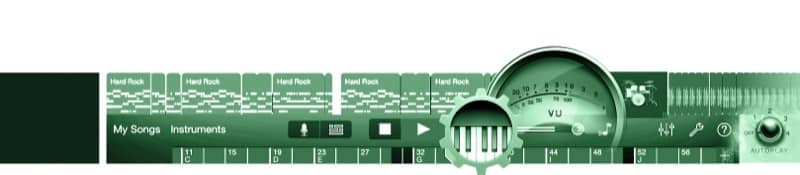 Editor’s Note: GarageBand is a powerful tool for teaching musical composition and ideas to all levels of students. With the availability of GarageBand on the iPad and even iPhones, it has become a nearly-ubiquitous tool available to educators and students alike. Packing in multiple features such as MIDI, virtual instruments, multi-track recording, effects, and an array of signal processors, GarageBand hosts a wide variety of options available for shaping your sounds, and crafting fun and interesting projects for your students.
Editor’s Note: GarageBand is a powerful tool for teaching musical composition and ideas to all levels of students. With the availability of GarageBand on the iPad and even iPhones, it has become a nearly-ubiquitous tool available to educators and students alike. Packing in multiple features such as MIDI, virtual instruments, multi-track recording, effects, and an array of signal processors, GarageBand hosts a wide variety of options available for shaping your sounds, and crafting fun and interesting projects for your students.

Using the GarageBand Sampler
One of the unique instruments in GarageBand is its sampler. This keyboard-controlled instrument lets you select or record a custom sound and then play melodies or chords with that sound. Does GarageBand for Mac have an English horn sound? Perhaps not, but if you record a note played by an actual English horn, GarageBand can then play an entire scale using that sound.
Using the Sampler
GarageBand’s sampler has an increasing set of features that make it worthwhile, but it also has some limitations. In general terms, GarageBand permits the recording of new samples, the use of a library of existing samples, and the importing of audio files that can be used as samples. Its primary limitation is that at this point, it scales all notes it uses from a single sample. While this works well for pure, clear sounds, it doesn’t work as well for complex waveforms. Most professional-level samplers use different recordings for each note. Until GarageBand for iOS can implement this strategy, it produces the best effects with the following types of pure sounds:
- Bell-like sounds
- Flute-like sounds
- Clarinet-like sounds
- Simple waveforms, such as triangle waves and sawtooth waves
That is not to say you shouldn’t use more complex sounds. Often a sampled instrument works well in an ensemble, even if it might sound somewhat unusual when played alone. Furthermore, it is sometimes surprising how well some acoustic instruments work with GarageBand. Complex sounds may also sometimes be used to produce a comedic effect—for example, a normal recording of a voice (sample) can be transformed to sound high, like a chipmunk, or low, like a monster. These effects can often be used effectively in music.
Playing an Existing Sample
To play an existing sample, create a new GarageBand song, add an instrument, and choose the keyboard sampler (see Figure 4.1).
From the screen that appears, click on My Samples and select an existing sound. Some years ago, a version of “Jingle Bells” that featured a series of dog barks at various pitches became popular. Select the dog barking sample and create your own version (see Figure 4.2). To see the potential of the sampler, select each of the sounds and play a scale.
Recording a New Sample
To record a sound on the sampler, tap the New Sample button, tap Start, and then sing or play a single note (see Figure 4.3). Tap Stop and then play a scale or song using your sampled note.
GarageBand’s sampler has some nice features for shaping the note. After the note is recorded, the sound could be played exactly as recorded, but sound engineers have found that many additional expressive possibilities are available if the shape (or envelope) is changed as each recorded note is played. With GarageBand, you can edit the sound’s envelope as follows:
- Attack (how quickly the note rises to full volume)
- Decay (how quickly the note falls from the peak attack level to the sustain level)
- Sustain (how long the note is sustained)
- Release (how quickly the note decays after the note is released)
This attack, decay, sustain, release (ADSR) envelope is a common control feature on many electronic instruments, and you can find it on other GarageBand instruments, although it is not always as easily edited as in the sampler.
Notice the Import button on the screen in Figure 4.3. You can select any sound from your iTunes Library or your iTunes file-sharing files to use as a sample. The book comes with a number of sounds that may be used with the sampler. These samples are for instruments that are often needed in orchestrations, but that are not normally found in, GarageBand. To find these sounds, navigate to the books website: alfred.com/LearningGarageBand
This is list of sounds that are included in the Samples Folder of the downloadable materials for this book excerpt article.
| c-acousticguitar.wav | c-timpaniroll.wav |
| c-banjo.wav | c-trumpet.wav |
| c-bassoon.wav | c-tuba.wav |
| c-cello.wav | c-violin.wav |
| c-chimes.wav | c-xylophone.wav |
| c-clarinet.wav | perc-Agogo-High1.wav |
| c-flute.wav | perc-Agogo-Low1.wav |
| c-glockenspiel.wav | perc-Djembe1.wav |
| c-harp.wav | perc-Djembe2.wav |
| c-marimba.wav | perc-Djembe3.wav |
| c-oboe.wav | perc-Djembe4.wav |
| c-palmpipes.wav | perc-Djun-High.wav |
| c-saxophone.wav | perc-Djun-Low.wav |
| c-timpani.wav | perc-Djun-Med.wav |
A sound that comes with this book and makes a great instrument is c-palmpipe.wav. Import that sound and play a scale.
Importing a Sound into GarageBand’s Sampler
- On a laptop or desktop computer, navigate to the book’s media files.
- Right-click any sound from the list above and save it where it can be found—for example, on the desktop or document folder.
- Place the songs in your iTunes Library and sync them to the iPad.
- With the iPad connected to the computer, click the “Import” button in the sampler and search for the file.
Note that the palm-pipe sound works well over many different octaves. It is the sound of the palm of a hand striking an open pipe. If you have seen or heard the Blue Man Group play on television or in person, you have heard similar sounds. Boomwhackers™ also make a similar sound.
Activities
Listen to a Blue Man Group song from YouTube. Compose a song that sounds like that performance, using the c-palmpipe.wav sound.