From Scanning to Notation to Customized Creativity & Beyond
 Ever wish that technology could change the way you prepare, teach, and assess your students? Or maybe help create customized instruction to better define how well all of your students are learning and progressing? Without a user-friendly assessment environment to enable this, teachers rarely have the time to be creative about exploring new solutions. But we are here to help!
Ever wish that technology could change the way you prepare, teach, and assess your students? Or maybe help create customized instruction to better define how well all of your students are learning and progressing? Without a user-friendly assessment environment to enable this, teachers rarely have the time to be creative about exploring new solutions. But we are here to help!
Innovative new products now go beyond individual music software applications, incorporating power-user applications for targeted instruction. The key to creating music projects with the power-user concept is in converting files that can be used to transfer data across different software apps for enhanced instructional opportunities.
The focus here is to explain the “power” and provide tips, tricks, and techniques for music scanning, notation software editing, and the implementation of SmartMusic practice files. Through these tools, music teachers can create assignments of the music that they are actually teaching/performing along with assessment recordings, note and rhythm accuracy, and a unique way to improve intonation. All of this can result in dynamic interactions between teacher and students, creating a first-class teaching environment that will improve performance techniques for an unlimited repertory that could only be duplicated in traditional, segmented instruction through tedious efforts of the teacher.
Meet Powerful Music Scanning Programs
Music scanning or optical character recognition (OCR) can digitize printed music into musical notation for editing, printing, and playback purposes, going far beyond the capabilities of printed music. It is also able to convert PDF files to editable and playable notation.
My two favorite music scanning publishers are Musitek, publishers of SmartScore Pro X2 (their MIDISCAN Lite edition is bundled in Finale Professional), and Neuratron, publishers of PhotoScore Ultimate (their PhotoScore Lite edition is bundled with Sibelius). Both companies offer a 30-day free trial version for evaluation so you can give it the “John Henry Test.” As good as John Henry was at driving steel, the steam driver was 10 times faster. Even back in early scanning programs in the 1990s, music scanning was still faster than hand-input, and the technology has only improved since then.
Almost as important as accuracy is the ability to correct and modify the score after it is recognized. Musitek CEO, Chris Newell, says, “Musitek has invested many engineering man-years in music recognition. At the same time, we’ve spent an equal amount of effort in creating a powerful and easy-to-use notation editor within SmartScore which can transpose, extract parts or voices, print and playback complex as well as simple scores with Garritan virtual instruments.” A SmartScore demo program can be downloaded for free and is fully functional, except for the print and file saving functions: www.musitek.com/demos.html.
MIDISCAN, the lite version of SmartScore that is included in versions of Finale, is also powerful OCR program, but it is restricted to converting notes, rhythms, ties, key, and time signatures. To compare product features, go to www.musitek.com/compare.html.
PhotoScore by Neuratron has been a worthy competitor to SmartScore for the past 18 years. It can handle scores up to 64 staves and 400 pages in length. Its PhotoScore Ultimate 7 reads virtually all markings in printed music, and most in handwritten music. PhotoScore is particularly attractive to Sibelius users because it offers automatic scanning and recognition, plus licensed Sibelius-style editing interfaces for seamless operation in Sibelius. Check out their product features at www.neuratron.com/photoscore.htm.
Regardless of which music scanning software program you use, it will be important that the converted music file be saved in MusicXML format. (Note: you don’t need to worry about XML conversion if you are scanning directly into Finale.)
Tips to Improve Scanning
A common misconception is that all scanners are equal for music OCR work. While it is true that most of all Canon and Epson scanners can be used, their drivers need to be investigated for compatibility. To do this, there is a list of recommended scanners beginning at $59 under “Scanners and Bundles” found under the Support tab of www.musitek.com/scanners-bundles.html.
Scanning TIF or PDF files from SmartScore’s own interface is great because it will automatically set image resolution (dpi) and will create highly compressed multiple-page TIF files up to 30 pages per file.
One other tip I discovered is to create a PDF document of your printed scores, because the conversion process from PDF files into MusicXML files is more accurate.
PhotoScore and SmartScore have their own sets of advantages and disadvantages when it comes to scanning software, but the short of it is that PhotoScore is a better software for composers/arrangers who want to scan handwritten music while SmartScore is great at recognizing printed music or published PDFs.
The Two Titans of Notation Software Editing
Young or old, many tense up when the topic of music scanning arises. Yes, this is a cross-software process, but in 2014, creating individualized SmartMusic assignments from printed music has become highly intuitive and easier than ever to navigate when editing in the two most used notation software programs: Finale and Sibelius. Scanning is indeed the fastest and most accurate way to turn printed music into a SmartMusic assignment. However, we must understand that even computers can make mistakes, and fixing those errors is what we’ll be walking through here.
When a scan is complete, there are two techniques in Finale and Sibelius (past the scanning software’s limited editing abilities) that will enhance projects and fix most, if not all, problems derived from the scan: formatting and manual input. There are a variety of easy keystrokes and shortcuts that make editing a snap, meaning you don’t have to learn or re-learn the entire program to correct mistakes for a final product of 100 percent accurate SmartMusic assignments.

The first trick is formatting a piece of music so that it looks like the original. Once a scan is imported, nearly every time, there will be a great deal of unnecessary text on the digital file. In order to get rid of this unnecessary or “random” text in Finale, click the Text Tool, press command + A (select all), and then simply press delete. In Sibelius you may find the text ribbon helpful, but the select all function selects everything, not just text. In SmartMusic, the only text that is necessary is the title and the composer. Both of these can be easily typed back in and customized by double clicking anywhere on the score. For more info on proper text and page formatting, please visit the online companion article.
Once all the editing is done, it’s time to export. In Sibelius, export your project as a MusicXML file, and then import that into Finale. In Finale, the exported file will have an “SMP” file extension, which will allow for importing into SmartMusic. This is done by simply clicking on the top menu File > Export > SmartMusic. Then, by following the on-screen instructions, you can pick and chose which staves are to be assessed and which ones are to be used for accompaniment. Then you’re done! Once you have the SMP file, you may add it to your SmartMusic classroom as an assignment, which students can then view and practice with. The magic of all of these power-user procedures is that by scanning printed music into a notation program used with Finale and SmartMusic, any file can now become an interactive practice file. No longer is a notation program used to just produce high-quality printable music.
SmartMusic: Three Steps to the Pot of Gold
Through scanning and customized editing, it is possible to almost limitlessly expand a school music library, along with the options for differentiated instruction. How can this be accomplished? First, identify music scores that you deem important for your ensemble and what students need to perform. Here’s an action plan to engage your students.
Step One: Once you have scanned music scores and edited them into your favorite music notation program, you are ready to import the fully edited score into Finale for conversion into SmartMusic.
Step Two: Create a Gradebook in SmartMusic. Create classes and have your students register to be a part of your school, which needs to be registered with SmartMusic. You can set up your online classroom through smartmusic.com. The instructions in the program and online make creating gradebooks for a classroom simple and fast.
Step Three: Once in SmartMusic, specific assignments can be created and sent to all of the students in your classes, along with specific instructions and due dates. Miraculously, student performances can be recorded and sent to the teacher’s gradebook for the teacher to listen, assess, and even provide additional feedback electronically.
Maximizing SmartMusic
- Use the tuner for aural training
- Import your upcoming concert repertory to practice at a slower tempo in separate assignments so students can, over time, correctly learn to perform the material at concert tempi.
- Record yourself on SmartMusic and listen to the recording at a slower speed to hear the intonation differences between yourself and the duplicated SmartMusic melodic lines you created in the accompaniment.
- Create loops to more accurately practice given measures, adjusting the tempo faster or slower as needed.
- Send the teacher the SmartMusic recording(s) for teacher critique and assessment.
Bonus Time: Improve Intonation With SmartMusic
When I have students work on solo literature with piano accompaniment, I purposely duplicate the solo part in the accompaniment so when the student is practicing with it, they can more easily hear their intonation issues, especially on long tones. Once students start adjusting their out-of-tune long tones in solos, they are using their ears instead of their eyes like visual tuners. SmartMusic can be used to play back any motif, scale, or melodic phrase and the student can actively be listening and adjusting their intonation with this interactive playback from SmartMusic in real time.
Going Beyond Customized Creativity
The creative integration of power-user music applications into the curriculum is the difference between simply using a printed score and creating differentiated instruction with full accountability and customized options, along with an almost unlimited repertory to select from.
This innovative interaction between teacher and students enabled by the power-user system is unique and gratifying with seamless objective and meaningful assessment, musical recordings with clear visual performance errors, and the opportunity to provide specific feedback. The results can be significant for each student as they improve as a result of perfect practicing. And even better, it establishes a positive relationship and clear interaction between teacher and students with credibility that administrators and parents can recognize. While musicianship can be a nebulous target when dealing with groups of students in large ensembles, it is a realistic expectation that it can be objectively taught and assessed when the tools like those discussed in this power-user synthesis are incorporated in a dynamic, creative, and systematic approach to the music curriculum.