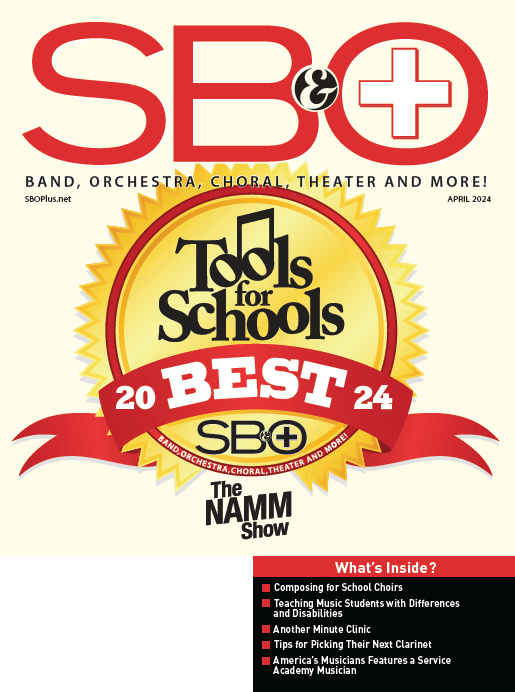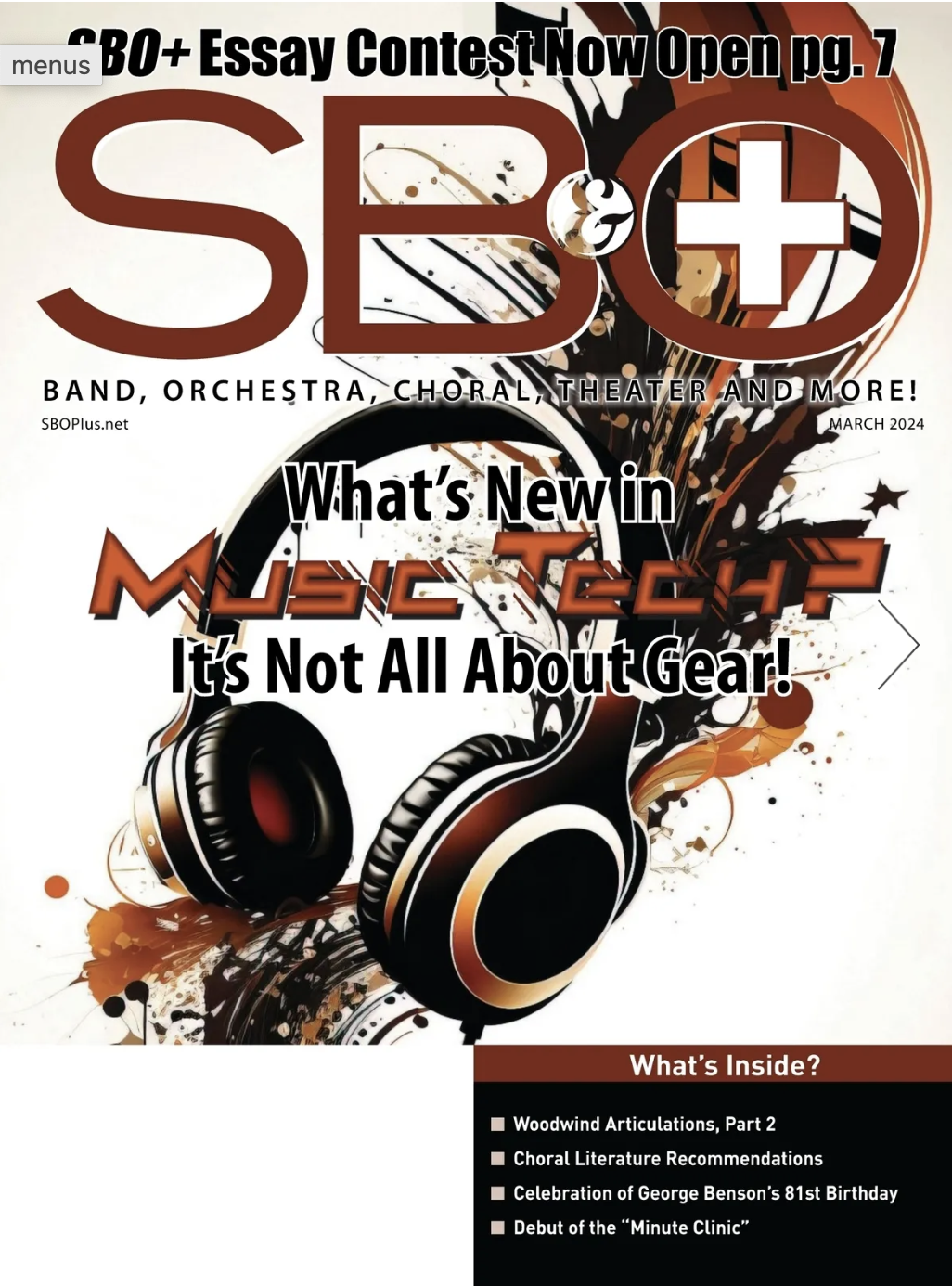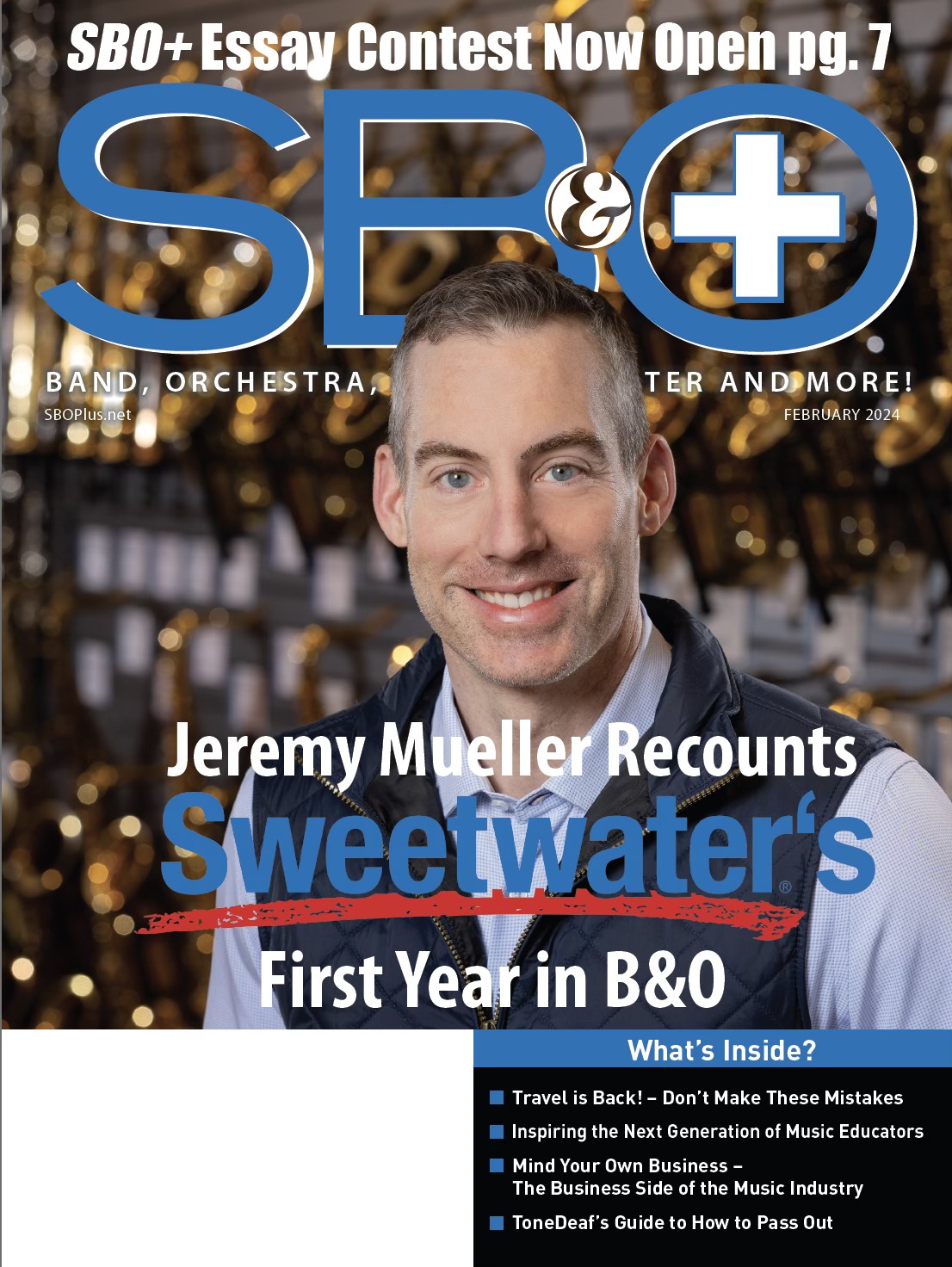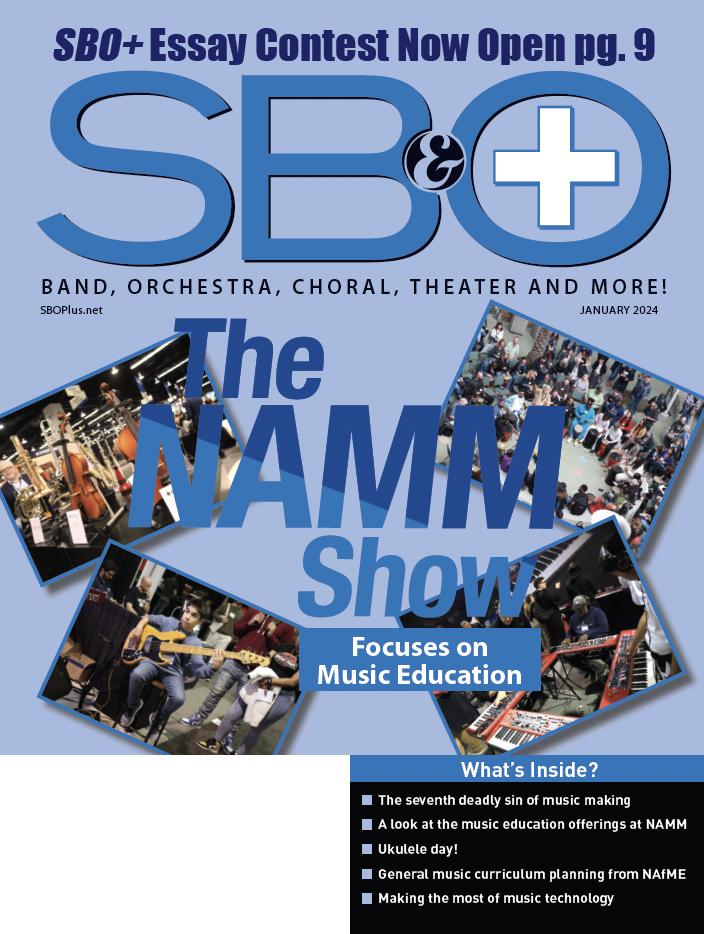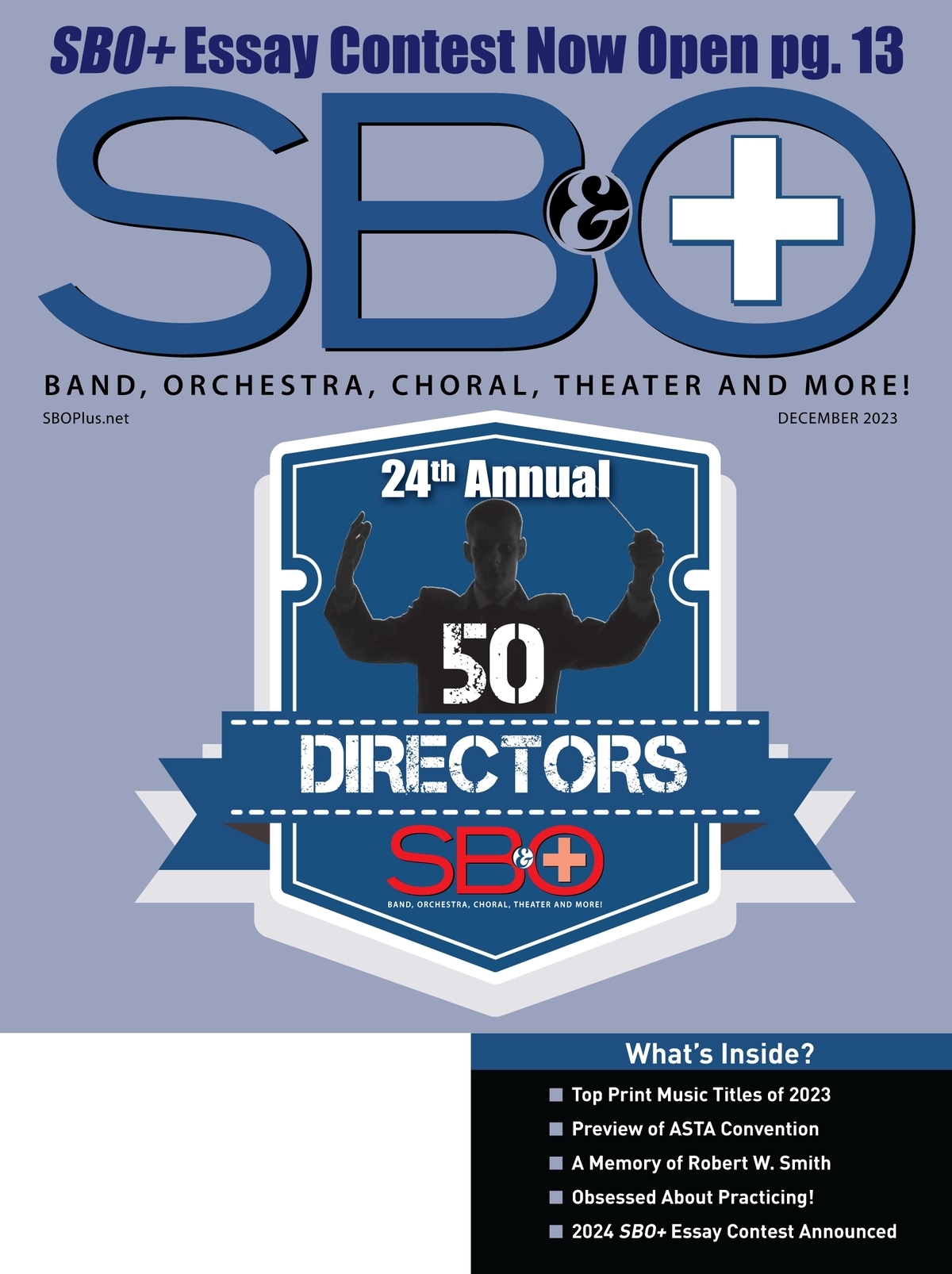EDUCATORS SUBSCRIBE FOR AS LOW AS $0.00! CLICK HERE!
 Most teachers would agree, there’s no more important aspect to learning to sing or play an instrument than regular structured practice.
Most teachers would agree, there’s no more important aspect to learning to sing or play an instrument than regular structured practice.
We’ve all tried various combinations of sticks and carrots to ensure our students practice, but there’s really no way to guarantee that they do and when they do, that is effective and efficient.
A Little History
SmartMusic has been available as a practice aid for over twenty years. The program started out as a very expensive standalone box called Vivace, that did one amazing thing; it could follow a performer’s tempo changes, which was unheard of at the time. Later, the ability to evaluate the pitch and rhythm of a performance in real time was added. These early versions were impressive, but the one thing they lacked was any real connection between teacher and student.
Over the years, the program evolved and became more of a tool for teachers and students. Teachers could assign pieces and define the evaluation criteria. The library grew to the point where it now includes solos, ensemble pieces, exercises, and over 80 method books for most instruments. Students can practice, record and submit their assignments. The program can assess the accuracy of pitch and rhythm automatically, other criteria are assessed manually. Tools like a gradebook and a rubric builder were added. But student and teacher versions still remained separate programs.
Welcome to the Cloud
This has changed in this latest version. The new SmartMusic has moved to the cloud, designed specifically to run on Chromebooks or the Chrome browser and there’s an iPad app as well. One big advantage to being cloud-based is that upgrades are now ongoing. New features will be added as they are ready, without having to wait for a maintenance release.
But more importantly, the new SmartMusic combines teacher and student accounts into one platform, which demonstrates significant change in the focus of the program as it makes the teacher an essential part of the process.
The Price is Right
Teachers will appreciate the new pricing. At $399, the initial cost is higher, but it now includes up to three teachers and fifty students with access to assignments created using the full catalog. Under the old pricing, this would have been almost $2,500. For larger classes, additional full-access students are now $40 for bundles of five and you can also have an unlimited number of students using the free catalog. To be clear, students don’t have total access to the full catalog, only those pieces that have been assigned. For unrestricted access, students can sign up for Play Plus for $20 a year. At present, there is no option for individual accounts, though that is planned.
The demo mode has been replaced by Teach Free. Now with a free account, you have access to a limited catalog and all of the tools with the exception of uploading your own scores.
Roll Your Own
A great feature of SmartMusic has been the ability to upload your own music. In the classic version, this required Finale to format the work. The new version now uses musicXML files rather than the proprietary format. I imported files from a number of programs without a problem. At this time, it only works with individual parts, so no accompaniments are available. The ability to upload scores will be supported in the near future.
Making it Work
The program is quite easy to use. To set up your platform you log in with the administrator password sent by email. The administrator then adds teachers who in turn create classes. As with the classic app, the teacher provides a class code for students who then log in and add the class using the code.
There’s some basic setup to be done before adding repertoire, creating a grading scale and a grading calendar and if you choose, adding a method book that your students can access on their own. Choosing repertoire is straightforward. Click the Find Music menu which takes you to a page with various genres, publishers or categories. The library is large, so it’s good to have an idea of what you are looking for. I had mixed results with the search function. After the initial search, results are shown on a new page that also has some additional filters to refine the results. When searching for more traditional repertoire, it worked fine. But, when I searched for guitar, the results returned included bass clarinet and when I refined the search to jazz improvisation, it returned nothing.
Once you choose a piece, you then design the assignment. All pieces allow you to set your own parameters and some pieces also come with predefined assignments. For custom assignments, you first select the instrument. Once the part is loaded you’ll see the notation, with a play button, page turn and zoom level control above. Below, there are boxes to enter the beginning and ending measures for the exercise, set the tempo and choose whether it’s a sight-reading exercise.
While it’s not particularly difficult, I found the minimalist design a bit frustrating. At the default zoom level, you only see two lines of the score. You can set a region to be played graphically in the window, but it’s limited to the current page and for larger regions, it’s a bit clunky. Setting the measures using the numbers below was also problematic as the measure numbers don’t necessarily correspond to the measure numbers on the score. For example, in one piece, the last numbered measure is 62, but counting repeats and the D.C it totaled 114 measures. Try as I may though, I couldn’t convince SmartMusic that I wanted the student to play the entire piece. A simple way to set the region to the entire piece or to select a measure in the score and click start or end boxes to set it would make things much easier.
Next, you’ll create your rubric. The rubric builder is easy to use and works well. You define the criteria, set the number levels of achievement and define each. Once created, you can use any criteria for any assignment. After selecting the criteria for your assignment, you’ll be given the option to assign it now or save for later.
Once a student completes an assignment, they submit it through the cloud. SmartMusic will automatically grade the accuracy of the notes and rhythms. If that’s the only criteria, then the grade is automatically entered into the Gradebook. Otherwise, the teacher will need to review it and assign grades for the other criteria. The Gradebook is clean and functional and you can easily review submitted assignments by clicking the grade. I was disappointed by the mp3 files sound quality as there were a lot of artifacts that would make it difficult to evaluate more detailed aspects of performance.
Room for Improvement
There are some aspects of this process that should be streamlined. For example, each instrument in a piece has to be assigned individually. You can copy parameters from part to part, but the result is still a lot of mouse clicks. For multi-movement works, or collections it’s even more repetitive as each piece or movement has to be assigned individually as well. Adding an option to assign the entire work or book as well as individual movements and exercises would speed things up as would the option to select a group of instruments and create the same assignment. Even better would be to allow teachers to create and save ensembles that they could assign at once.
One other thing missing is a way to organize assignments into units. There is a Units menu, but every piece added to any class is listed and there’s no way to group them.
The Student View
From the student point of view, the program is simple to use. After logging in, and navigating to the home page, the student will see an interface similar to the instructors with a list of pending assignments and completed assignments as well as the ability to search the library, though remember only Play Plus students can open any file.
The student selects an assignment and once it loads they’ll see the part and some basic controls for accompaniment and metronome levels, tempo and count-off. Press the record button and a window to calibrate the microphone appears. Once the mic is calibrated, the count-off begins. The student can stop at any time and then either save or delete the take. Except for sight-reading exercises, they can then try again or submit the take for assessment.
The proprietary microphone is no longer required. I found that using a USB microphone worked better than the built-in mic of the computer or directly through an audio interface. But, the desire to keep the interface simple led to some important omissions. The only way to change input devices is in the System Preferences, but SmartMusic didn’t recognize the changes until I exited and reopened the program. Also, there were times when my signal was distorting and I had no way of knowing until I listened to the recording. An option to select the input device and a basic meter would be very useful.
By default, SmartMusic assesses the performance as it happens. I highly recommend students turn this off as I found this to be particularly distracting, especially when it marked notes wrong that I’m certain I played correctly. There are no settings available to control the error margin, nor any indication as to whether a note was early or late and if so, by how much. Listening to the recording, I still couldn’t tell why some things had been marked wrong.
Farewell Vivace
SmartMusic’s original raison d’etre was its ability to follow the performer and to evaluate performances. The first is no longer part of the program and there are no plans to add it. It makes sense really considering the market for this program is really younger players who need to work on keeping time. Personally, I also don’t see a lot of value in the ability to evaluate the performance. The algorithm is too rigid and not adjustable. For my purposes, having students practice and submit recordings that I can evaluate at my convenience is more than enough.
Report Card
This is an incredibly useful program that has been made much more affordable. Narrowing the focus to the needs of music programs is a smart move as was moving to the cloud and adding XML support. The excellent repertoire is worth the purchase by itself. As with any version 1, there is a need to tighten things up. The desire to keep the interface simple is an admirable goal, but in this case, it’s resulted in leaving out some important functionalities. Overall, I give the program an A for usefulness and a B- for implementation. MakeMusic has been very responsive to its user base and I’m certain they will address these minor issues in the near future.
Guitarist, composer, and educator George Hess has been teaching and performing professionally for over 30 years throughout the United States and now recently in Asia. He is currently associate professor of music at the Yong Siew Toh Conservatory in Singapore, where he teaches music technology and improvisation. Dr. Hess was named an Apple Distinguished Educator in 2010.