My kids have been doing band in-person since getting back to school from the holiday break. They use masks and bell covers and are being as clean as possible for teenagers and our district as proven that Covid isn’t spreading through our schools so it’s happening.
That being said, they’re limiting attendance at the upcoming concerts. One guest per student. I wrongly assumed that since I have two students in the same concert that each would get to bring a parent, but no dice. The rules are stricter for the grownups, apparently. So how will my husband, their dad, grandparents, and siblings enjoy the performance? The answer: livestream.
But if you’ve ever watched a livestream of a performance, or even a recording on YouTube, you’ll know that there’s something to be desired in nearly every video. Either the video is choppy, blurry, or both or the sound is too loud it distorts or too soft to be clear. Well never fear, I’ve pull my knowledge base and that of a few videographers in hopes to give you some of the top tips to ensure your livestream concert is a true reflection of your ensemble.
Streaming Software Considerations
Which streaming service you use ultimately decides the kind of set-up that you can have for your camera and microphones. Your first step will be to determine what is allowed by your school. If Zoom is blocked, for example, you’ll be creating an unnecessary challenge for yourself setting it up through that software. YouTube, Vimeo, and Facebook all have the capability for you to stream your performance to an audience.
I highly recommend that you choose a system that allows you to stream your performance without the audience members having the ability to be seen or heard as part of your concert. That means meeting software like Zoom and Google Meets are not your best choices. If you’re worried about using YouTube because it is public, or Facebook because it requires your attendees to have an account, look for a webinar software like Expertise.TV. Anything that allows you to present a video stream to an audience should work, you just have to find the one that works with your set-up, your budget, and your technical abilities. You may also reach out to your technology team and see if your district already has access to a webinar system.
Audio Set-up
In an ideal world, you’d have one microphone per player, with all of them feeding into one giant mixing board where you could then tie into your streaming service on your computer and adjust the sound accordingly. Heck, even one microphone for every 2 or 3 players would likely be adequate. Unfortunately, you may not have that type of luxury or access. The good news is that many USB microphones and even cell phone microphones have the capability of getting enough mix to share into a livestream.
If you’re going to go the USB microphone route, opt for something that has a gain control so you can adjust how much sound is coming into the microphone. No matter what type of microphone you opt to use, you’ll have a better sound if it is further away from your ensemble. If it is too close to your group, it will only pick up the sound of the closest players. Further back might be softer, but the blend and balance will be improved.
That being said, if you have anyone speaking as part of the performance, you’ll want them talking directly into a microphone. Either have their sound projected over speakers, or, even better, talking right into the microphone that is connected to your livestream. If they’re too far away, they won’t be heard by the people watching the video.
Lighting Guidance
Unless you’re using multiple cameras and devices, it’s not likely that individual student’s faces will be clearly seen on camera in your livestream. That being said, you should still have adequate lighting on your group. If there is too big of a contrast between the lights on your ensemble and the rest of the room, the camera will have a difficult time adjusting and your group may end up looking like a blob of light.
Video Considerations
If you want to keep it simple, stick with the one video camera that’s showing the whole group. But if you want to try something next-level, try logging into your streaming system on multiple devices and have them set strategically around your ensemble. Just remember to keep them all muted except the one that has your good microphone and mix happening. Imagine a Zoom meeting where the six videos happening on screen are the six separate video feeds of your group. Now your attendees can see their faces, and even switch up which view they’d like to see. It’s a little more complex, but relatively simple to set up.
Another option is to use a software like OBS or ManyCam. These software products allow you to have the function of an audio or video mixer right on your computer. You can select multiple cameras, microphones, or even programs (like Chrome, or YouTube) all routing into one convenient location where you can toggle the view to create a very professional looking production.
Over the last year I have supported the streaming of thousands of lectures, productions, and performances. It doesn’t have to be difficult if you keep it simple. Remember what matters most is providing the experience for your students, and for all those who support your music program. In the long run, it is worth it.
Elisa Janson Jones is the director of operations for the Conn-Selmer Institute, writer and producer of the Music Ed Mentor podcast, founder of Music Educators Creating Online Learning Facebook Group, and conductor of her local community band.